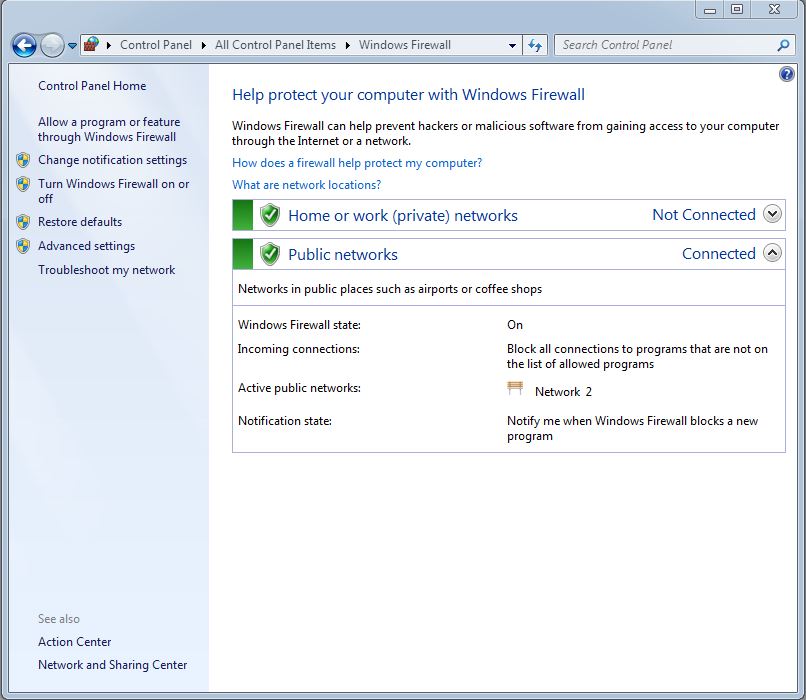
If you have a Windows firewall, you need to add exceptions to allow SQL Server services access through the firewall. If you use a different firewall, consult the documentation for the one you're using.
In the SQL Server Configuration Manager, click on SQL Server Services and then double-click on SQL Server XXXX.
Click on the Service tab and note the Binary Path. (You can copy it and paste it into Notepad for convenience.)
In the Windows Control Panel, open Windows Firewall.
Click on Allow a program or feature through Windows Firewall.
Click on Allow another program...
Browse to the location of the SQL Server that you noted from the Binary Path in the SQL Server Configuration Manager.
Click on Add to complete the process.
Repeat this entire process for the SQL Server Browser by beginning with the SQL Server Configuration Manager's Services and then SQL Server Browser
You should now be able to connect to the SQL Server from your client workstations.
Be sure to first do the Configure for Network Clients as explained in the Networking Guide.
If you have non-standard security configurations or are not on a domain or if some clients are running Windows home editions, see the Working with Security settings.