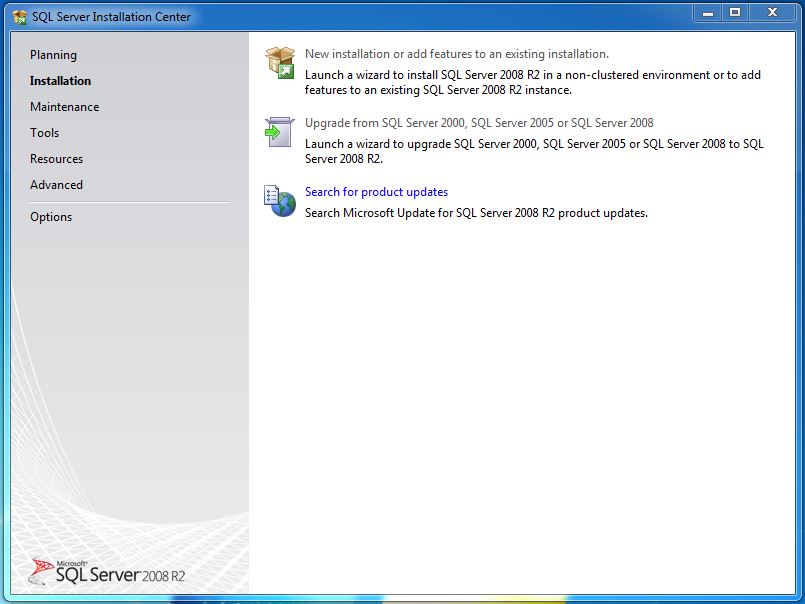
First, download the appropriate version of Microsoft SQL Server. HORTICOPIA Professional has been tested with the following Microsoft SQL Server Express Editions:
There are 32 bit and 64 bit variants for most of the SQL Servers. Be sure to download the one that matches your Windows operating system. Be sure to check for the latest service packs. To get started, go to the Microsoft website, www.microsoft.com and search for sql server express download.
You should also download and install Microsoft's SQL Server Management Studio if you need to do any advanced configurations
The example here assumes that you've downloaded SQL Server 2008 Express and started the installation setup. Other, newer versions of SQL Server Express use a similar interface.
Click on New installation or add features to an existing installation
Generally, you can use the default settings. Click on Next.
The default instance name of SQLExpress is fine. If this will conflict with other applications on your system, make the instance name HortProSQL. Other instance names will work, but initial configuration will be more complex.
On the SQL Server Configuration, select "Use the same account for all SQL Server services" and then click on Next.
For the Database Engine Configuration, select Mixed Mode SQL Server authentication and Windows authentication. Enter the administrator's password (usually the user that's doing the installation) and the click on Next.
Let the installation complete.
Next: Initial Configuration